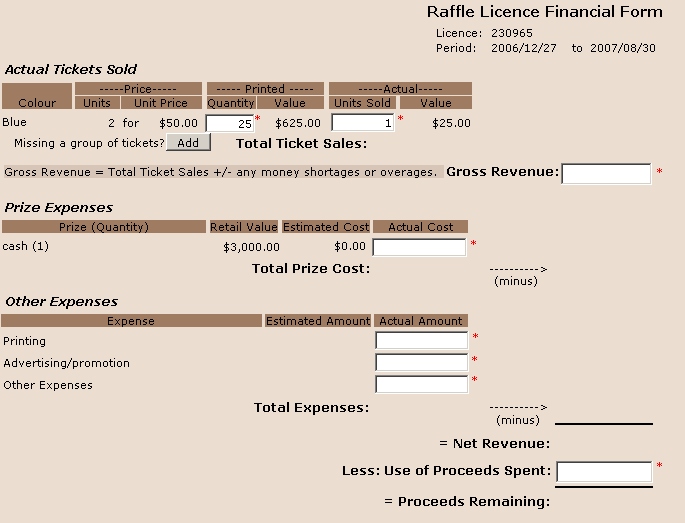
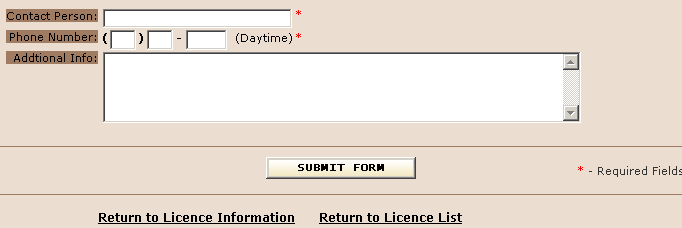
The Raffle Licence Financial Form is used to submit financial information for expired Raffles $20,000 and less licences. When the submission is successful, a confirmation web page will be displayed.
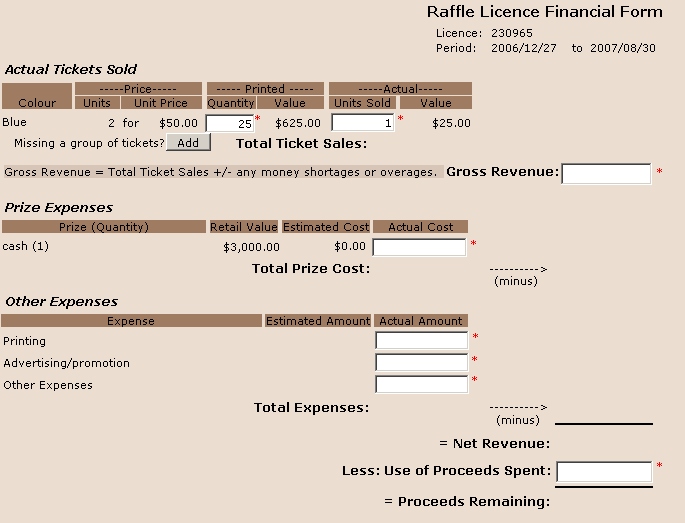
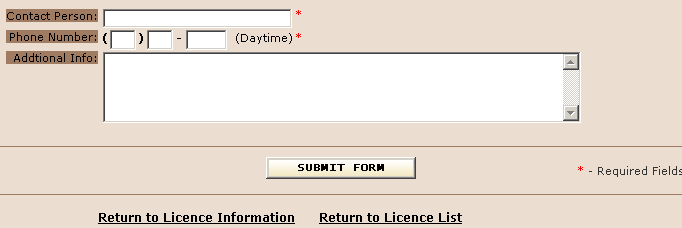
Provide values for the following and then click the Submit Form button.
the tickets printed and sold
Gross Revenue
Prize expenses
Other Expenses
Contact information
After the Financial Form is successfully submitted a confirmation page will be displayed.
NOTE: After the Financial Form is submitted the status of the licence will be changed to Complete. On the Gaming Licence List page this licence will then be listed in the Complete tab instead of in the Current tab.
Quantity: |
Enter the number of tickets printed. |
Units Sold: |
Enter the number of tickets sold. |
Gross Revenue: |
Enter the Gross revenue
amount. Gross Revenue Warning message Normally the Total Ticket Sales value will equal the Gross Revenue value but when these values are different a warning message similar to the blue text below will appear. This is simply a reminder to that indicates that a short or overage condition exists. If a short or overage condition does exist then leave the values as they are, if not then change the incorrect value
|
Add: |
Clicking the Add Button,
Columns when Add Button is clicked
|
Actual Cost: |
Enter the actual cost of the prize or zero when they the prize is donated. |
Actual Amount: |
Enter the actual cost of the expense or zero when they cost associated. |
Net Revenue: |
Calculated
value: |
Less: Use of Proceeds Spent: |
Enter the amount of the Raffle proceeds that have already been spent. Note that for a Raffle that lost money the Use of Proceeds spent must be zero. |
Proceeds Remaining: |
This is the outstanding amount that remains to be spent by the organization. (i.e. the amount still in the bank.) Calculated value: |
Contact Person: |
Enter
the contact persons name. |
Phone Number: |
Enter the day time phone number of the contact person. |
Additional Info: |
Enter any additional comments or notes that you would like recorded with the financial summary. |
After the Financial Form is successfully submitted a confirmation page will be displayed. You can print this for your records.
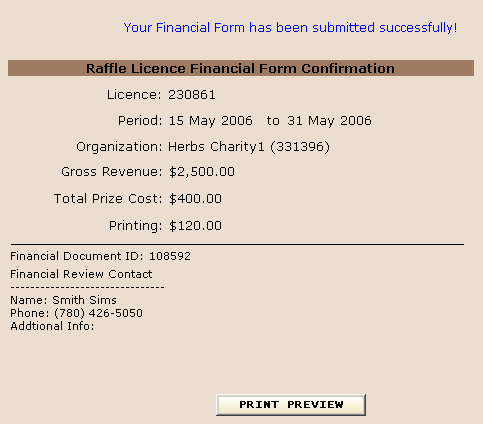
Required values:
Fields with a red asterisk(*)
adjacent to them are required fields and must be entered prior to
submitting the financial information form.